Ever felt overwhelmed by financial spreadsheets or lost in a maze of invoices? You’re not alone. Managing business finances can feel like deciphering a foreign language—especially if you’re new to accounting tools. That’s where this guide steps in. Think of it as your friendly GPS for navigating QuickBooks, designed to turn confusion into confidence.
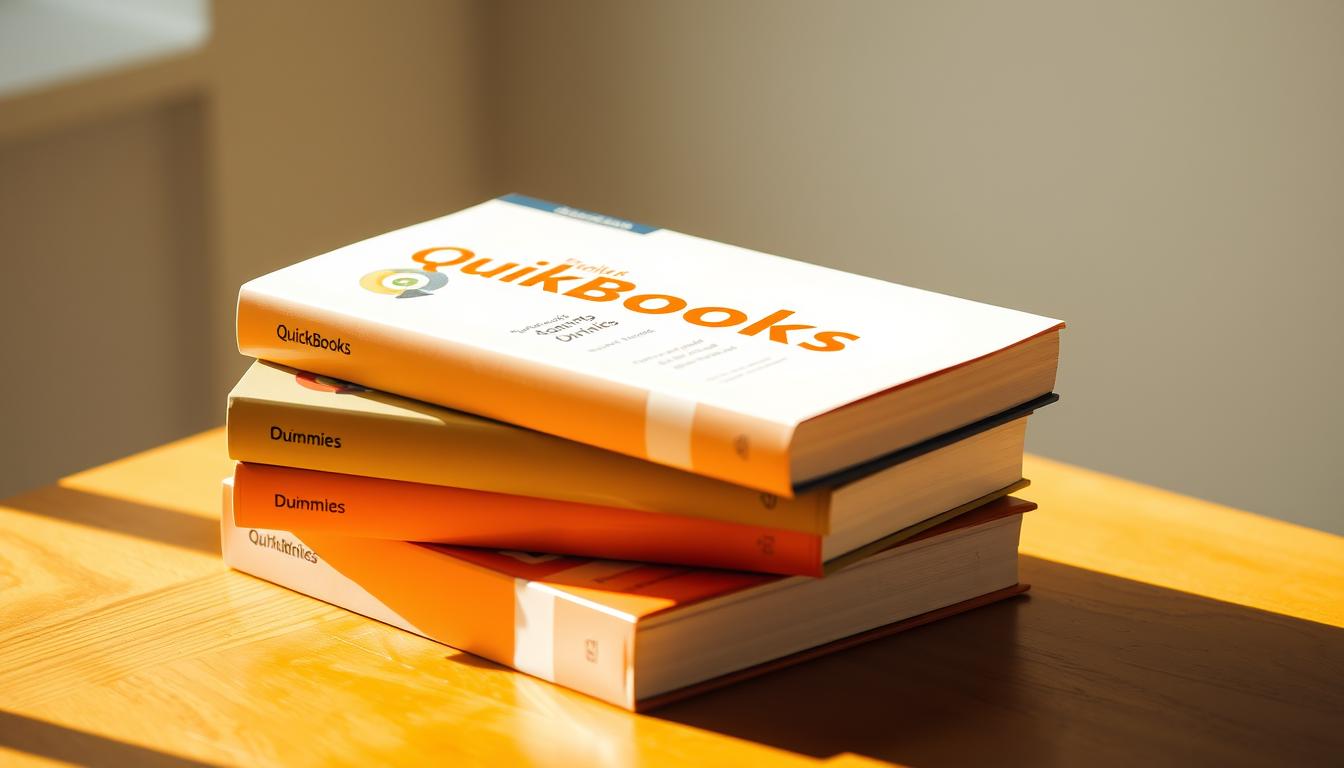
Whether you’re a small business owner, a freelancer, or someone just starting out, this resource breaks down everything from setting up your account to mastering advanced reporting. You’ll learn how to automate tasks, track expenses, and even convert data between QuickBooks Online and Desktop. No jargon. No fluff. Just practical, step-by-step advice tailored for real-world use.
By the end of this guide, you’ll not only understand the software’s core features but also discover shortcuts and strategies to save time. Ready to take control of your finances? Let’s dive in.
Key Takeaways
- Master QuickBooks basics and advanced tools with simple, actionable steps.
- Learn time-saving keyboard shortcuts and setup best practices.
- Discover how to migrate data between Online and Desktop versions seamlessly.
- Gain confidence in managing invoices, reports, and tax-ready records.
- Follow a structured learning path designed for all skill levels.
Introduction to QuickBooks and Getting Started
Imagine having a digital assistant that organizes receipts, tracks bills, and generates financial snapshots automatically. That’s the core power of this accounting software—streamlining money management so you focus on growing your business instead of drowning in spreadsheets.
Understanding the Purpose of QuickBooks
This tool transforms complex bookkeeping into simple tasks. It centralizes sales tracking, expense management, and tax preparation in one place. Whether you sell handmade items or run a consulting firm, it adapts to your workflow.
New users appreciate how it replaces manual data entry with smart automation. Connect your bank accounts, and transactions flow directly into categorized lists. No more guessing where your money goes each month.
Benefits for New Users
Small business owners gain instant visibility into cash flow. The dashboard shows overdue invoices, upcoming bills, and profit trends at a glance. Keyboard shortcuts like Ctrl+I for invoices or Ctrl+J for journals speed up daily tasks.
Security features protect sensitive data with bank-grade encryption. Plus, cloud access lets you manage books from anywhere—ideal for entrepreneurs juggling multiple roles. Start with basic features, then explore inventory tracking or custom reports as your needs grow.
Ready to simplify your finances? The next sections will show you how to set up your account and master essential tools.
quickbooks for dummies : Essential Features and Benefits
Streamlining financial tasks doesn’t require an accounting degree—just the right tools. This platform simplifies accounting through intuitive design and adaptable features that grow with your business. Let’s explore what makes it a go-to solution for financial clarity.
Key Features Overview
The software’s customizable dashboard puts critical data front and center. Track unpaid invoices, monitor cash flow trends, and manage payroll in real time. For teams, built-in time tracking and role-based access streamline employee management—ideal for businesses scaling operations.
Tax season becomes less stressful with automated deductions and IRS-compliant reports. The system categorizes expenses automatically, reducing manual data entry. Need to track products? Inventory items sync with sales channels, updating stock levels instantly.
| Feature | QuickBooks Online | Desktop Version |
|---|---|---|
| Accessibility | Cloud-based, works anywhere | Local installation required |
| Updates | Automatic | Manual upgrades |
| Collaboration | Multi-user access | Limited seats |
New users often prefer the Online version for its mobile app and automatic backups. However, the Desktop edition offers advanced reporting for complex industries. Both versions support custom templates, letting you tailor invoices or purchase orders to your brand.
Step-by-Step Guide to Setting Up Your QuickBooks Account
Launching your accounting system shouldn’t feel like solving a puzzle. Follow these steps to configure your account with precision—no guesswork required.
Account Creation and Customization
Start by visiting the QuickBooks Online signup page. Choose your business type and industry—this tailors default settings for your needs. Accounting expert David Ringstrom advises: “Always verify your company’s fiscal year start date during setup. This prevents reporting errors later.”
Customize your dashboard under Preferences > Company Settings. Enable features like tracking inventory if you sell physical products. Connect bank accounts using secure credentials—transactions will auto-sync within minutes.
- Navigate to Sales > Customers to input client details
- Set up payment terms and invoice templates under Gear Icon > Lists
- Sync with Microsoft Excel via Export Data for custom reports
Don’t skip payroll preparation. Under Employees > Payroll Setup, enter tax IDs and pay schedules. Use the Chart of Accounts review tool to ensure all categories match your business accounting structure. Double-check user permissions if multiple team members access the system.
Save time by bookmarking frequently used tabs. With these configurations, your QuickBooks Online account becomes a tailored command center for financial clarity.
Navigating the QuickBooks Interface and Keyboard Shortcuts
Mastering the layout of your accounting software is like learning the controls of a new vehicle—once you know where everything is, you can drive your business forward smoothly. Let’s explore how to move through menus and execute tasks faster than ever.
the Sidebar and Tool Buttons
The left sidebar acts as your command center. Click Sales to access invoices or switch to Expenses for bill tracking. Customize this panel under Settings > Customization to pin frequently used pages like “Tracking inventory” or payroll.
Tool buttons at the top let you create transactions in one click. Need a new estimate? The + New button reveals all options. Bookmark your weekly reports under Favorites for instant access during meetings.
Time-saving Keyboard Shortcuts
Speed up daily tasks with these essential combinations:
| Shortcut | Action | Use Case |
|---|---|---|
| Ctrl+Alt+E | Open Estimates page | Create project quotes faster |
| Ctrl+Shift+S | Search transactions | Find client details instantly |
| Ctrl+Alt+P | Print current page | Export financial information |
Use Ctrl+Q to open the shortcut list anywhere in the software. These tricks turn complex workflows into quick taps—review sales data or check inventory levels without clicking through menus. Your fingers will thank you during tax season!
Managing Financial Tasks: Invoicing, Reporting, and Payroll
What if your daily financial tasks could run like clockwork? This section reveals how to master three pillars of business operations: billing clients, analyzing data, and compensating your team. Let’s transform routine bookkeeping into strategic workflows.
Creating Invoices and Tracking Sales
Start by navigating to Sales > Invoices in your dashboard. Customize templates with your logo and payment terms—clients appreciate professional-looking bills. “Always include due dates and early-payment discounts,” advises CPA Lisa Thompson. “It reduces late payments by 30%.”
Track unpaid invoices using the Aging Receivables report. Color-coded alerts show which clients owe money past 30 days. Sync with tracking inventory features to automatically deduct sold items from stock counts.
Generating Detailed Reports
Access over 50 pre-built reports under Reports > Standard. Compare monthly profits or drill into tax deductions. This table shows essential reports for different needs:
| Report Type | Key Metrics | Best For |
|---|---|---|
| Profit & Loss | Revenue vs Expenses | Quarterly reviews |
| Balance Sheet | Assets & Liabilities | Loan applications |
| Sales by Customer | Top clients | Marketing strategy |
Export reports to Excel for custom charts. Schedule automatic email delivery to stakeholders every Friday.
Setting Up Payroll Efficiently
Navigate to Employees > Payroll to input tax IDs and pay rates. The system calculates federal/state withholdings automatically—no more manual math. Integrate time-tracking apps to sync hours worked with paychecks.
Enable direct deposit under Payment Methods for faster processing. QuickBooks Online files payroll taxes in 37 states, saving hours during tax season. Review employee data quarterly to update addresses or benefit deductions.
These tools turn financial chaos into controlled systems. When invoices flow, reports inform, and payroll hums, you gain time to focus on growth.
Migrating from QuickBooks Desktop to QuickBooks Online
Moving your financial data between platforms feels like relocating offices—everything needs careful packing and precise placement. Transitioning to the cloud unlocks real-time access and automatic updates, but requires strategic planning to avoid hiccups.
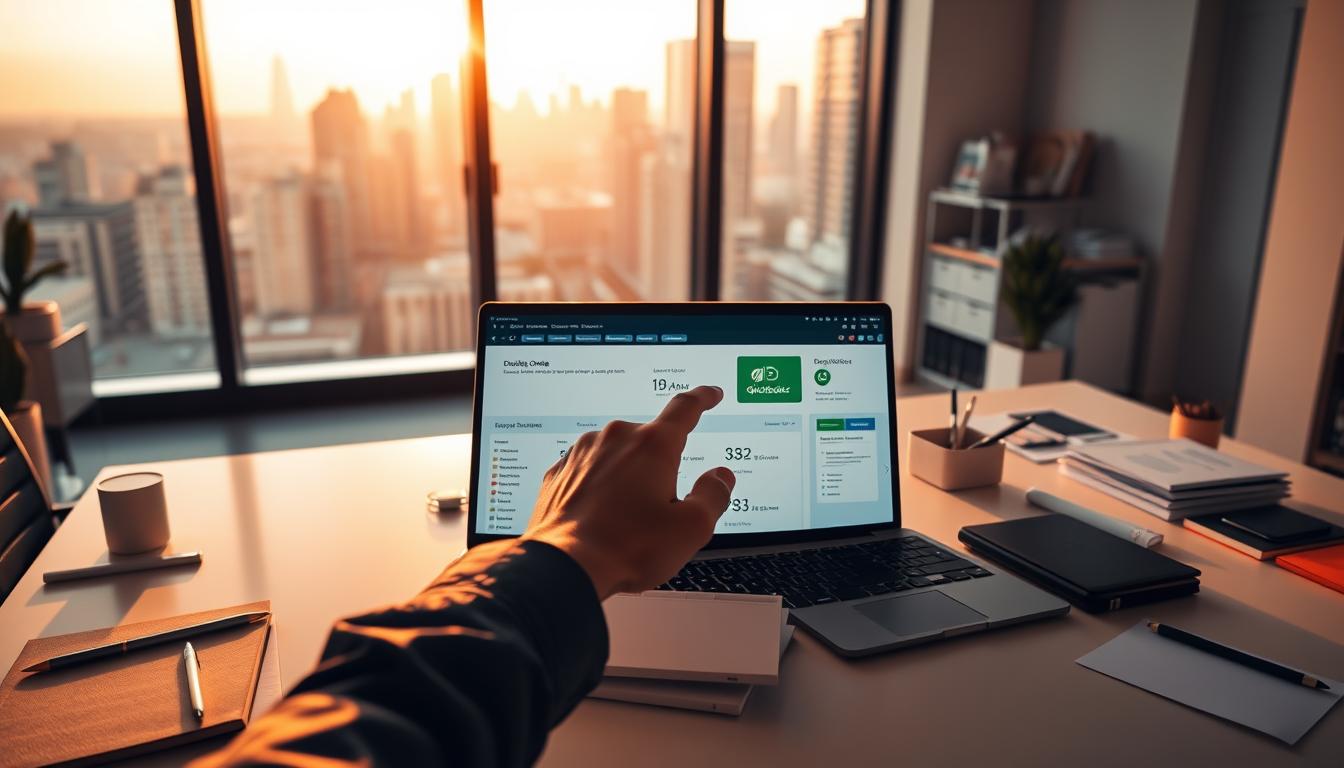
Data Conversion Essentials
Start by exporting lists from your Desktop version under File > Utilities > Export. Customer details, vendor info, and chart of accounts transfer seamlessly. Inventory quantities and product descriptions also migrate if you use standardized tracking codes.
These elements often need manual adjustments:
- Payroll histories (only current year data transfers)
- Customized invoice templates (recreate using Online’s form builder)
- User permissions (reset access levels post-migration)
Bridging Feature Gaps
Some Desktop tools work differently online. Recurring transactions require reconfiguration—set new schedules under Settings > Recurring Transactions. Subtotals in reports may display differently; double-check profit margins post-transfer.
| Desktop Feature | Online Equivalent |
|---|---|
| Batch Invoicing | Bulk Actions Tool |
| Industry-Specific Reports | Custom Report Builder |
Run both systems side-by-side for 30 days. Match transactions daily to catch discrepancies. Update your team through training sessions highlighting navigation changes. Cloud accounting expert Mara Derksen notes: “Parallel testing reduces errors by 80% compared to overnight switches.”
Leveraging Advanced Features for Business Efficiency
What separates thriving businesses from those stuck in survival mode? Often, it’s how effectively they use their tools. Beyond basic bookkeeping lies a suite of advanced capabilities that turn accounting software into a strategic asset. Let’s explore how to unlock hidden potential in your financial management.
Utilizing Custom Reports and Analytics
Standard reports show surface-level data—custom reports reveal why your numbers matter. Create tailored analyses under Reports > Custom Reports. Track client profitability trends or compare marketing channels’ ROI. Industry leaders emphasize: “Customization transforms raw data into boardroom-ready insights.”
Cloud integration takes this further. Access real-time financials from your phone during supplier meetings or update expense categories while traveling. QuickBooks Online automatically backs up your work, eliminating “file not found” panic during audits.
| Report Type | Key Benefit | Use Case |
|---|---|---|
| Customer Geography | Identifies regional sales patterns | Optimize delivery routes |
| Project Profitability | Tracks margin per initiative | Resource allocation decisions |
Upgrading your version unlocks features like batch expense categorization. Higher-tier plans offer industry-specific templates—perfect for contractors or retailers needing specialized tracking. Sync with apps like Salesforce to merge sales pipelines with payment histories.
Three ways to maximize these tools:
- Schedule weekly report reviews to spot trends early
- Use cloud collaboration for real-time team input
- Enable mobile approvals for time-sensitive payments
These strategies help you move from reactive number-crunching to proactive business shaping. When your software works smarter, you gain hours each week to focus on growth.
Troubleshooting and Expert Tips for QuickBooks
Even the smoothest accounting systems hit occasional speed bumps. When your software acts up, these solutions get you back on track fast—while expert strategies prevent future headaches.
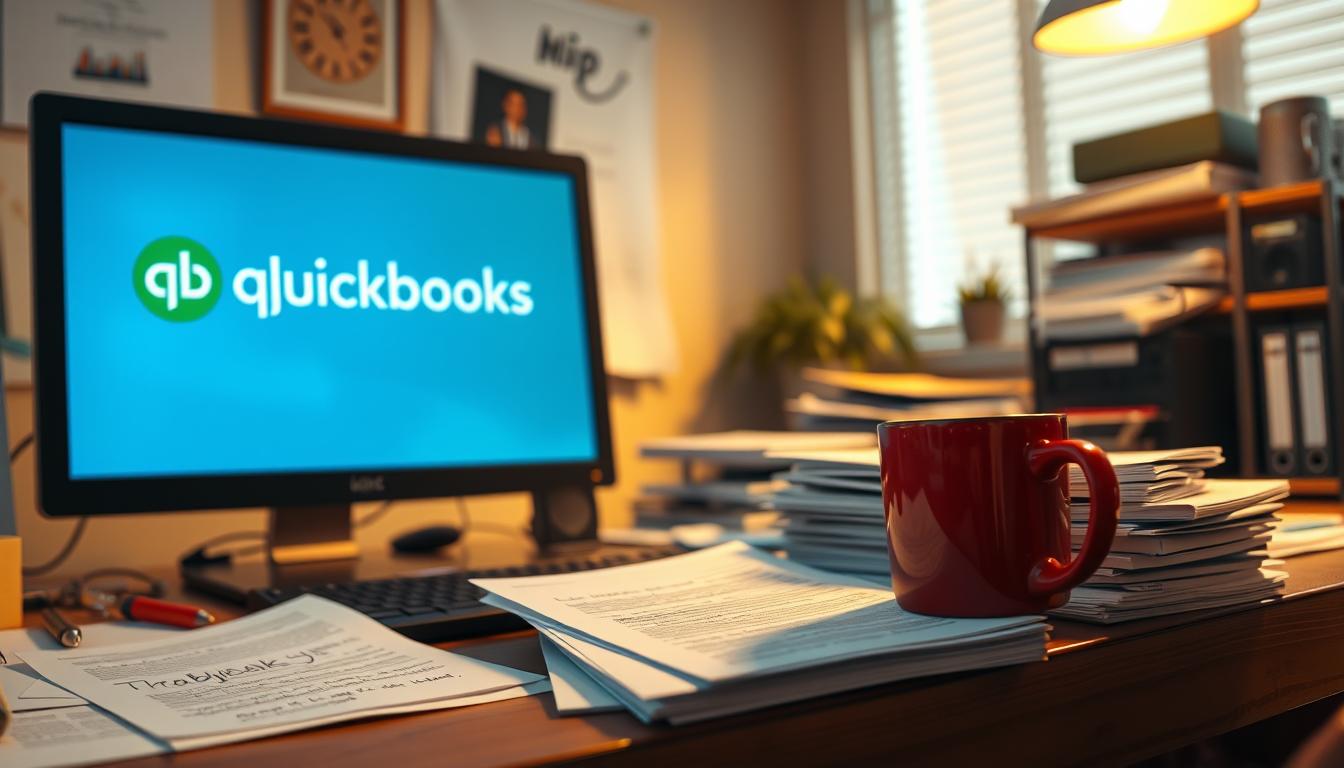
Fixing Login Errors and Missing Data
Can’t access your account? Clear your browser cache or try incognito mode. For disappearing transactions, check your date filters—they often hide recent entries. Update to the latest software version if reports show gaps.
Duplicate entries plague many users. Sort your customer list by name or ID to spot repeats. Merge duplicates under Lists > Customers to keep records clean. Always back up data before major changes.
| Issue | Quick Fix | Prevention Tip |
|---|---|---|
| Frozen Dashboard | Refresh page or restart app | Disable browser extensions |
| Sync Failures | Reconnect bank feeds | Check API status weekly |
| Print Formatting Errors | Reset printer defaults | Use PDF preview first |
Streamlining Your Workflow Like a Pro
Industry veterans recommend reconciling accounts every Friday. “Catching discrepancies early saves hours during tax season,” notes a leading accountant. Enable audit logs to track changes—critical for multi-user environments.
Three ways to optimize lists and reports:
- Assign unique codes to service items for accurate tracking
- Export customer details to Excel for bulk edits
- Schedule reports to generate during off-peak hours
Turn on auto-save in preferences to protect data entry progress. For complex issues, use the built-in support chat—agents can remotely view your screen with permission.
Conclusion
You’ve now unlocked the tools to transform financial chaos into clarity. From initial setup to advanced reporting, this guide has equipped you with strategies to master invoices, tax prep, and daily operations. Remember: proper configuration of user preferences and regular data checks keep your system running smoothly.
Revisit the account creation steps if expanding your services or adding team members. Struggling with migration? The cloud-based QuickBooks Online version simplifies access while safeguarding your information through automatic backups. Its streamlined interface turns complex tasks—like managing sales trends or inventory items—into simple clicks.
Bookmark the troubleshooting page for quick fixes during busy periods. Explore built-in templates to accelerate recurring tasks, and leverage custom reports to spot growth opportunities. Every feature you’ve learned—whether tracking deductions or syncing payroll—saves hours monthly.
Keep this resource handy as your business evolves. Financial confidence isn’t about knowing everything—it’s about knowing where to find answers. Now go turn those numbers into actionable insights!
FAQ
How does this software simplify tax preparation for small businesses?
The platform automates tax tracking by categorizing income and expenses, generating year-end summaries, and integrating with popular tax filing tools. You can also attach receipts digitally and set reminders for deadlines.
Can I track inventory items without advanced accounting knowledge?
Yes, the system includes user-friendly tools to monitor stock levels, set reorder points, and link inventory to sales data. Customizable alerts notify you when supplies run low, streamlining supply chain management.
What payroll features help manage employees efficiently?
Automated payroll processing calculates wages, deducts taxes, and files payments electronically. Direct deposit setup, benefit deductions, and compliance updates ensure error-free payroll management across states.
How does cloud access improve financial reporting capabilities?
Cloud-based versions allow real-time collaboration with accountants, multi-device access to balance sheets, and automatic backup of financial data. Custom reports can be scheduled and shared securely via email.
What steps prevent errors during data migration from desktop editions?
Export historical records as CSV files, clean outdated entries first, and verify transaction mappings. Test the imported data in a sandbox environment before finalizing the switch to cloud-based services.
Which keyboard shortcuts speed up invoice creation?
Use Ctrl+I (Windows) or Cmd+I (Mac) to launch new invoices instantly. Tab through fields, auto-fill client details with saved templates, and apply discounts using quick-key combinations listed in the help menu.
Can I integrate third-party apps like Microsoft Excel for advanced analytics?
Yes, export transaction histories to Excel for pivot tables or custom charts. Some subscriptions include built-in integrations with CRM tools and e-commerce platforms for unified business management.
How do custom reports enhance decision-making for business owners?
Tailor reports to compare sales channels, monitor project profitability, or assess cash flow trends. Filter data by date ranges, product lines, or customer groups using drag-and-drop dashboard tools.
