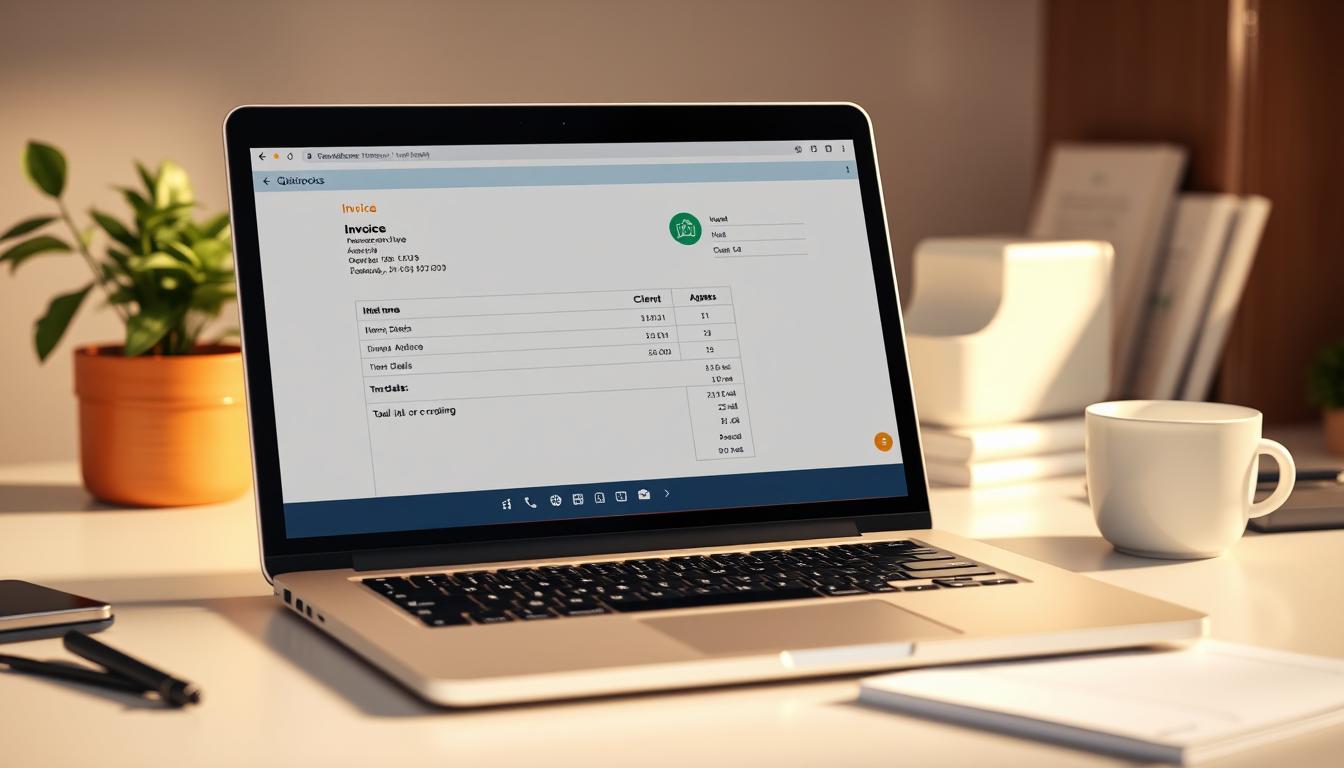
Running a small business is exciting but comes with challenges, especially when managing payments. For entrepreneurs like Portia, sending professional invoices quickly is crucial for cash flow. With QuickBooks, billing clients becomes effortless, whether charging for services, materials, or hourly work.
The platform simplifies tracking project expenses, from timesheets to supply costs. No more manual calculations—just accurate, polished invoices that impress clients. Plus, flexible billing options fit any contract type, ensuring you get paid on time.
Key Takeaways
- QuickBooks streamlines billing for service-based businesses.
- Supports multiple contract formats, including Time and Materials.
- Tracks project expenses like labor and supplies automatically.
- Professional invoices enhance client trust and satisfaction.
- Integrates seamlessly with existing financial workflows.
Why Portia Needs to Create an Invoice in QuickBooks
Clear invoices lead to faster payments and better client relationships. QuickBooks streamlines this process with tools that eliminate errors and delays. For service providers, every minute saved on billing means more time for growth.
Standardized formats ensure clients receive consistent payment requests. Automated tracking links timesheets and expenses directly to bills. No more manual entry—just accurate information that builds *trust*.
Transparency is key for repeat business. Itemized charges and clear terms reduce disputes. Custom templates add a polished look, reinforcing your brand’s professionalism.
| Manual Invoicing | QuickBooks Invoicing |
|---|---|
| Prone to errors | Automated calculations |
| Time-consuming | Instant updates |
| Hard to track | Audit-ready records |
Digital records simplify tax season. Export reports with a click, and keep finances organized year-round. QuickBooks turns billing from a chore into a strategic advantage.
Step-by-Step Guide to Creating an Invoice in QuickBooks
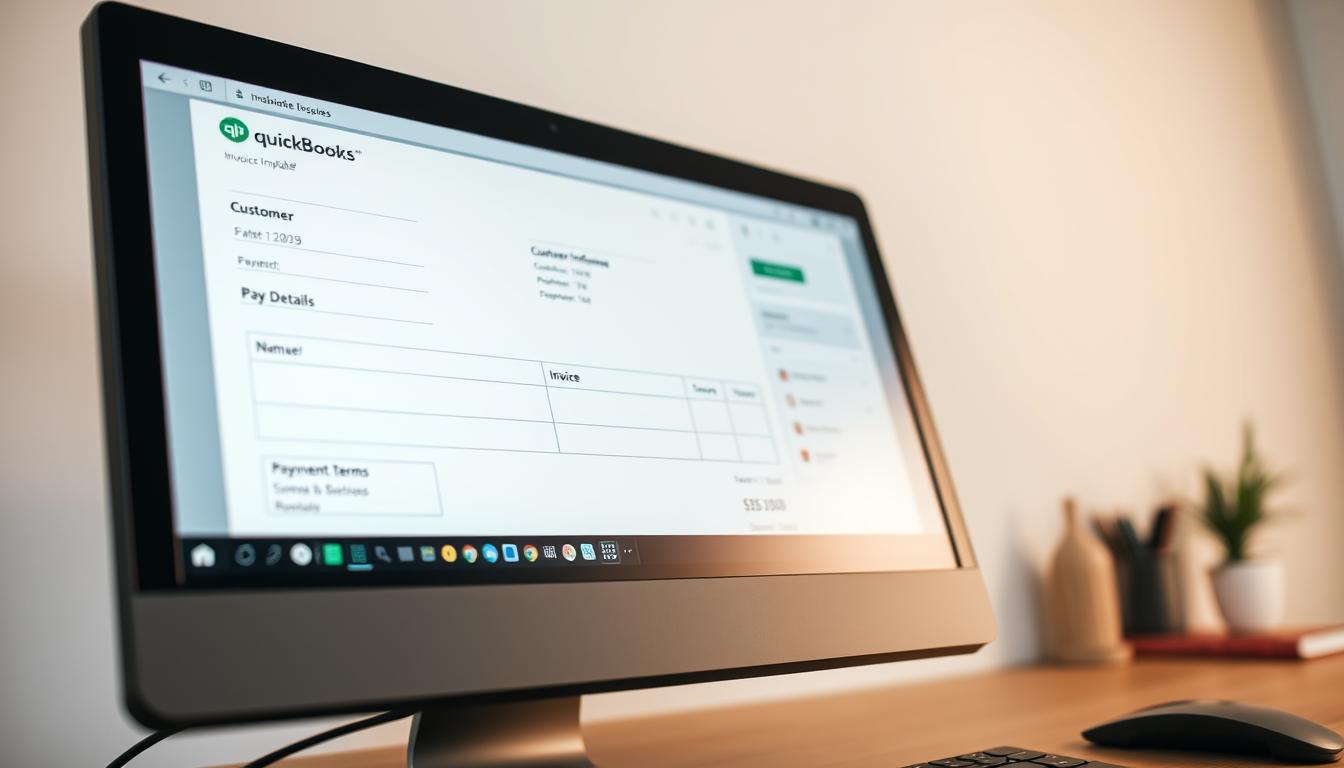
QuickBooks simplifies billing with automated tools for businesses. Follow these steps to generate polished invoices that get paid faster.
Navigate to the Invoicing Section
Open the Sales menu and select Create Invoices. The dashboard displays all billing options. Use the search bar if you can’t locate the feature.
Select or Add a Customer
Choose a client from your existing list or add a new one. Include tax IDs and project codes for accurate tracking. QuickBooks stores these details for future use.
Enter Payment Terms and Product/Service Details
Set net-30 terms or milestone-based payment schedules. Add line items for hourly rates or flat fees. Activate chargeable expenses via Settings > Account > Expenses.
- Bulk-entry tools save time for recurring services.
- Attach timesheets or receipts for transparency.
Customize and Send the Invoice
Upload your logo, pick brand colors, and tweak email templates. Preview the document before sending. Enable online payments for faster processing.
“Custom invoices reduce payment delays by 30%.”
Essential Invoicing Tips for QuickBooks Users
Efficient invoicing keeps cash flowing and clients satisfied. Small tweaks to your billing process can reduce delays and strengthen relationships. Here’s how to optimize every invoice.
Set Clear Payment Terms
Define expectations upfront to avoid confusion. Specify due dates (e.g., net-15 or net-30) and late fees in the invoice. For large projects, request a 50% deposit.
Enable auto-reminders for overdue balances. QuickBooks can send alerts at 7, 14, and 30 days past due. This reduces awkward follow-ups.
Verify Customer Details
Double-check contact info and tax IDs before sending. Mismatched customer data can delay payments. Cross-reference W-9 forms for accuracy.
Attach signed contracts or change orders as PDFs. This provides proof of agreed services and costs.
Offer Multiple Payment Options
Clients pay faster when given choices. Activate ACH, credit card, and PayPal gateways in QuickBooks. Include links directly in the invoice.
- Reconcile weekly with job reports to track unpaid bills.
- Tag expenses to projects for accurate billing.
“Businesses with flexible payment options see 40% faster payments.”
Alternative Billing Methods in QuickBooks
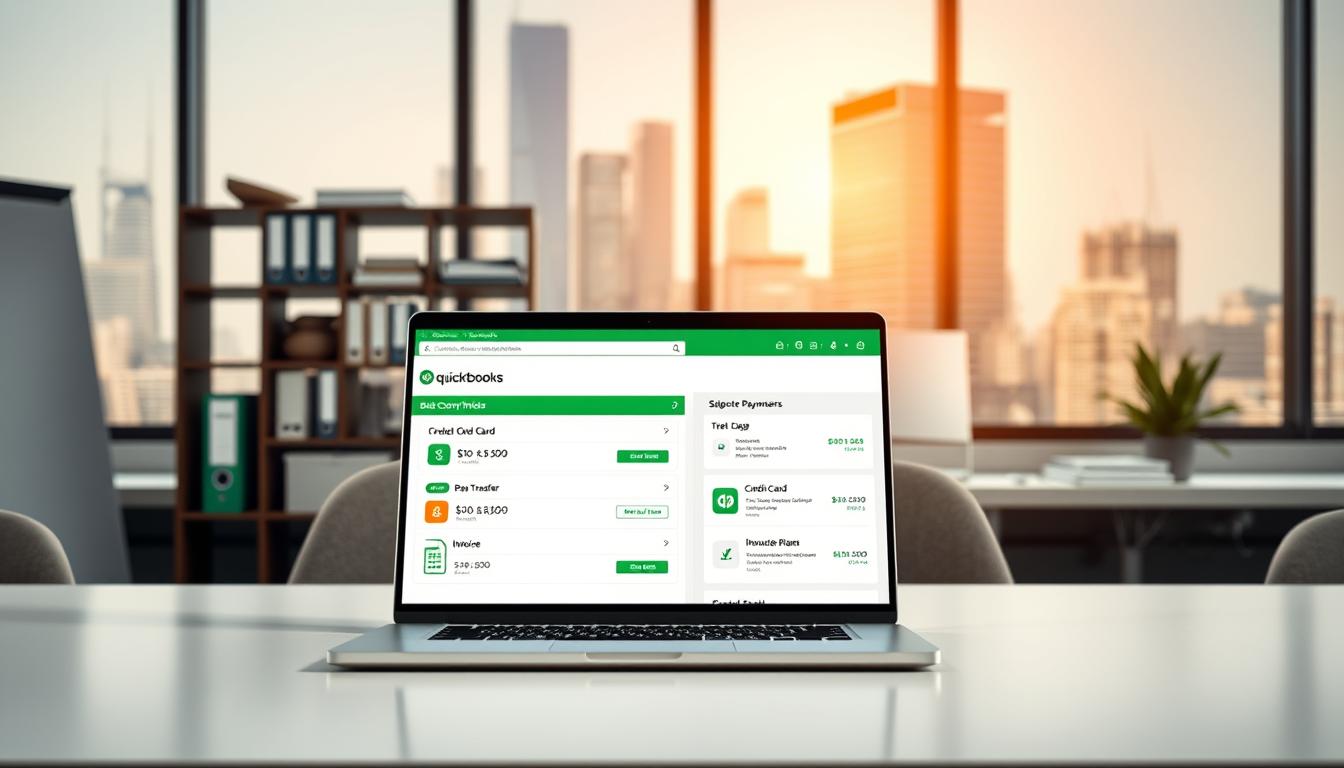
QuickBooks offers flexible billing solutions for diverse business models. Whether charging hourly or flat rates, the platform adapts to your workflow. Choose the method that aligns with your income goals and client agreements.
Time and Materials Billing
Ideal for variable projects, this method tracks labor and expenses in real time. Enable GPS-enabled time tracking for field teams. QuickBooks auto-calculates costs based on hourly rates and material markups.
Link timesheets directly to invoices for transparency. Adjust markups under Settings > Account > Expenses. Clients appreciate detailed breakdowns of time and resources spent.
Flat-Fee Project Invoicing
Simplify billing for fixed-scope work with predetermined fees. Convert estimates into invoices after client approval. QuickBooks retains project specs, reducing back-and-forth emails.
For multi-phase jobs, use progress invoicing. Bill 30% upfront, 40% mid-project, and 30% upon completion. This stabilizes cash flow while delivering product-based services.
“Businesses using hybrid billing models see 22% higher profitability.”
Handle change orders seamlessly. Revise billing agreements and notify clients through the platform. QuickBooks ensures every update syncs with your expenses and income reports.
Conclusion
Automated workflows in QuickBooks minimize errors and save time. Start using these steps today to streamline your billing experience. Consistent numbering and monthly audits ensure accuracy.
For complex needs, leverage QuickBooks Accountant access. Certified ProAdvisors offer tailored support—request assistance via their web portal.
Every invoice reflects professionalism. Trust expert tools to keep finances flawless.
FAQ
How do I start an invoice in QuickBooks?
Go to the Sales menu, select Invoices, then click + New. Fill in customer details, add products or services, and set payment terms.
Can I customize invoice templates in QuickBooks?
Yes. Under Settings, choose Custom Form Styles to adjust colors, logos, and layout for a professional look.
What payment options can I include in invoices?
QuickBooks supports credit cards, bank transfers, PayPal, and checks. Enable them in Payment Settings for client convenience.
How do I track unpaid invoices?
Use the Reports section and filter by Open Invoices to monitor overdue payments and send reminders.
Is there a way to automate recurring invoices?
Yes. Set up automatic billing under Recurring Transactions for services billed monthly or annually.
Can I attach files to an invoice?
Absolutely. Click Attach File when creating the invoice to include contracts, receipts, or other documents.
